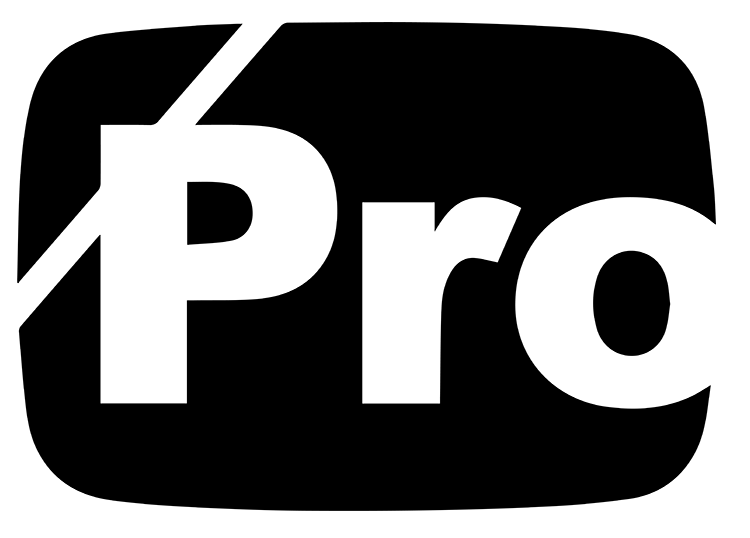In the world of website design, it’s often the seemingly minor details that wield the most significant impact. One such detail that holds remarkable importance is the website icon.
Crafting Your Website Icon
Before delving further into the process, it’s essential to understand a few key points. In the early days of the internet, what we now refer to as the “site icon” was commonly known as the “favorite icon” or “favicon.” Initially, these icons were tiny, measuring a mere 16 pixels squared. However, with evolving technology and design trends, today’s site icons are considerably larger by default.
In the case of WordPress, the recommended site icon size is 512×512 pixels. While historically the favicon served primarily within web browsers, its role has expanded significantly. Nowadays, with the prevalence of various devices like computers, smartphones, and tablets, the site icon serves a broader purpose.
Enhancing Brand Identity
One of the key reasons why crafting a compelling site icon is crucial lies in brand identity. Beyond mere functionality, the site icon serves as a visual representation of your brand. When users bookmark your website or add it to their home screen, your icon becomes a recognizable symbol of your brand. It’s akin to having a miniature billboard on their digital landscape.
Elevating User Experience
Moreover, a well-designed site icon can enhance the user experience. Imagine your website icon seamlessly blending in with users’ app collections on their smartphones. By enabling the “Add to Home Screen” feature, visitors can access your website with a single tap, almost as if they were launching a dedicated app. This convenience fosters a sense of connectivity and engagement with your brand.
Uploading Your Site Icon in WordPress
Now that we understand the significance of the site icon, let’s explore how to upload one in WordPress. Begin by accessing the “Customize” section of your WordPress dashboard, typically found under Appearance > Customize.
Once inside the Customize tool, navigate to the “Site Identity” section. Here, you’ll find the option to upload your site icon. Choose an image that encapsulates your brand identity effectively. Ideally, it should be recognizable even at smaller sizes to ensure optimal visibility across various devices and platforms.
Conclusion
In conclusion, while the site icon may seem like a minor aspect of website design, its impact is far-reaching. By investing time and effort into crafting a distinctive and memorable icon, you not only enhance your brand’s visibility but also elevate the overall user experience. So, take the opportunity to make your mark in the digital realm with a compelling site icon that truly represents your brand essence.