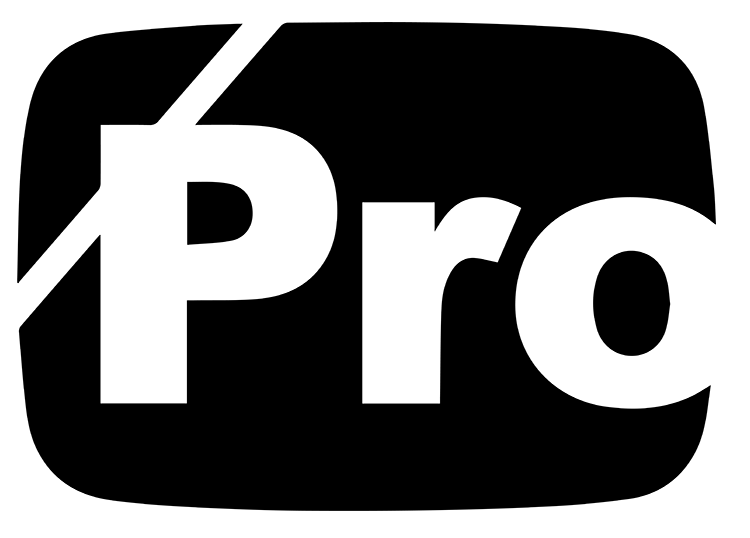Do You Have A Strong Password?
No sane person would ever like someone else reading his or her email. Or for that matter some other person using her password and breaking into a financial institution. You should, therefore, choose a strong, secure password in such a manner that would be a hard nut to crack for others and easy for you to remember. The more random and mixed-up you make it, the harder it is for others to crack. Mind you, if your password is compromised, the password crackers will even take over your identity.
A password, if too short, is vulnerable to attack if an attacker gets hold of the cryptographic hash of the password. Present-day computers are fast enough to try all alphabetic passwords shorter than seven characters. We can call a password weak if it is short or is a default, or which can be rapidly guessed by searching a subset of all possible passwords such as words in the dictionary, proper names, words based on the username or common variations on these themes.
On the other hand, a strong password would be sufficiently long, random, or which can be produced only by the user who chose it, so that ‘guessing’ for it will require too long a time.
How to make a strong password
For maximum security, the user should follow some simple guidelines:
1) Passwords should preferably be at least 12 characters long.
2) Passwords should contain a mix of numbers, upper case & lower case letters, and special characters (%&3Ac_hT4@m7!).
3) Passwords should not contain a dictionary word from any dictionary, be it French, Spanish, medical, etc.
4) Each password should be different from the user’s User-ID and any permutation of that User-ID.
5) New passwords and old passwords should differ by at least 3 characters.
6) Avoid picking names or nicknames of people, pets, or places, or personal information that can be easily found out, such as your birthday, address, etc.
7) It’s wise to stay away from common keyboard sequences, such as dfgh678 or abc345.
8) Never form a password by appending a digit to a word. That can be easily guessed.
9) Avoid writing your password down or storing it on your computer with a text file.
10) Never share your password with anyone else.
Once you finalize your password, I’d recommend you use a service like the free Google Chrome password tool, LastPass, or OnePass to keep your passwords secure.
Now that we’ve covered that, let’s discuss two amazing tools you can use to help create a secure password.
Password Strength Checker
This is one of my newest additions to my “Best Free Online Tools” list!
PasswordMeter.com is (in my opinion) one of the websites everyone should use! It does a complete test on your password and will check the strength or complexity of your password. The stronger or more complex the password, the more secure!
I tested a password I generated with the FREE Password Generator from Last Pass and you can see below how Password Meter will test your password.
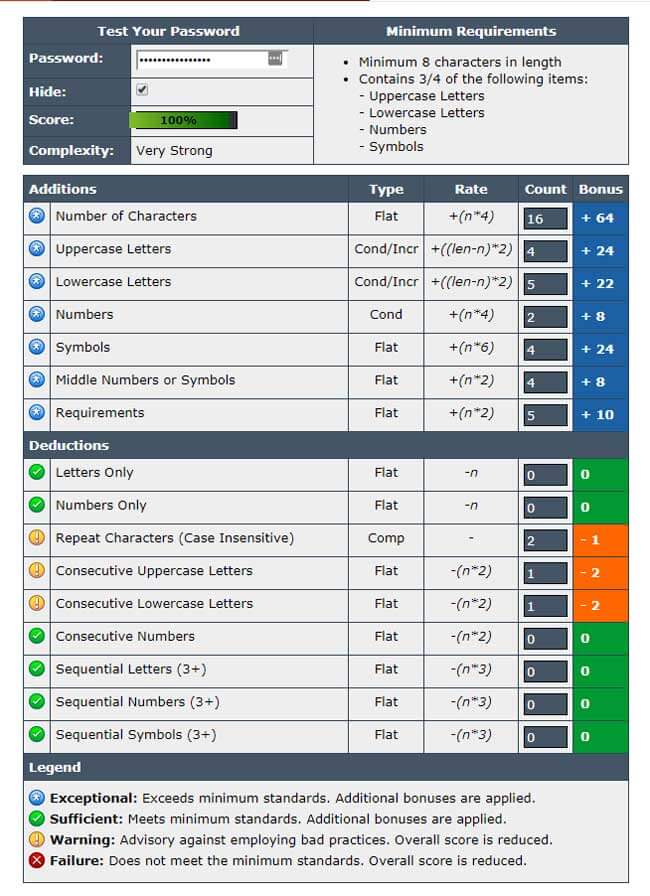
Now you have the resources … So go get secure! 🙂
Keep in mind that the best way to be secure is to not have the password stored on your computer or written down in something that could end up in the hands of anyone but yourself.
If you cannot remember all of your passwords, that is totally fine.
That is where the Password tool that comes with Google Chrome can help.
There are also two other main tools to help with your passwords, LastPass & OnePass.
The Pros and Cons of LastPass vs. OnePass
If you’ve ever found yourself struggling to remember all your different passwords, you’re not alone. In an age where we are constantly being asked to create new online accounts, it can be tough to keep track of everything. That’s where password management tools like LastPass and OnePass come in. These tools can help you generate and store strong passwords for all your different accounts in one place. But which one is the best? Let’s take a look at the pros and cons of each tool to help you decide.
LastPass Pros:
- Generates strong passwords for you
- Stores passwords securely
- Can be used on multiple devices
- Has a free version with basic features
- Has a premium version with more features for a monthly fee
LastPass Cons:
- The free version has limited features
- May be difficult to use for those who are not tech-savvy
OnePass Pros:
- Stores passwords securely
- Can be used on multiple devices
- Has a free version with basic features
OnePass Cons:
- The free version has limited features
- May be difficult to use for those who are not tech-savvy
When it comes to choosing a password management tool, it really depends on what you’re looking for and how much you’re willing to pay. If you need a tool that will generate strong passwords for you, then LastPass or Google Chrome is a good option. Whichever tool you choose, make sure to do your research and pick one that will work best for you and your needs.