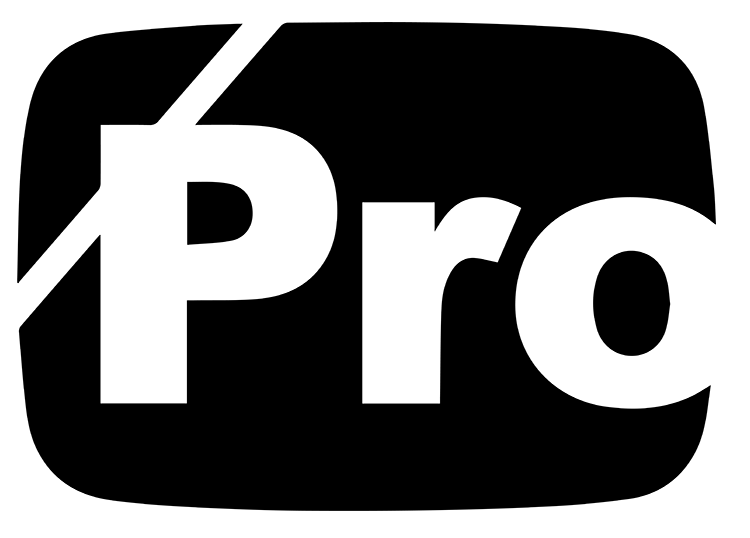When it comes to getting started online, I believe it starts with your browser. OK, technically it starts with getting a computer and/or a phone, but the Google Chrome Browser and the extensions available for it are easily one of the most important tools you can use when marketing your brand.
Table of Contents
Google Chrome Browser & What You Need To Know
Google Chrome is a free web browser developed by Google. It was first released in September 2008, for Microsoft Windows, and was later ported to Linux, macOS, iOS, and Android. The browser is based on the Chromium open-source project.
Google Chrome has the largest market share of any web browser, with 62.76% as of June 2020.
Google Chrome Features
One of Chrome’s strengths is its simplicity . It has a minimalistic interface that is uncluttered and easy to use. This makes it a good choice for those who are not familiar with complex browsers.
Another advantage of Chrome is its speed . It is able to load pages quickly and run complex web applications smoothly. This is due to its V8 JavaScript engine which compiles and executes code faster than other browsers.
In terms of security , Chrome is pretty good. It has a built-in malware and phishing protection that warns users if they are about to visit a malicious website. It also has an auto-update feature that keeps the browser up-to-date with the latest security fixes.
Privacy is another area where Chrome shines. It offers Incognito mode which prevents browsing data from being saved on the device. This makes it ideal for those who do not want their web history tracked.
Chrome also has a huge ecosystem of extensions that can add extra functionality to the browser. There are extensions for almost everything, from ad blockers to password managers. This makes it very versatile and customizable to the user’s needs.
Google Chrome Drawbacks
One downside of Chrome is that it is a resource hog . It uses a lot of RAM and CPU which can slow down older computers . This can be mitigated by using lightweight alternatives such as Chromium or Microsoft Edge .
Another potential issue is privacy . Even in Incognito mode, Chrome will still save some data such as cookies and site preferences on the device . This can be problematic for those who want complete anonymity online .
Google Chrome is a fast, simple, and secure web browser that offers many features and customization options. However, it can be a resource hog and may not be completely private even in Incognito mode. Overall, it is a good choice for those who are looking for a reliable and easy-to-use browser.
(Always be sure the domains are correct when downloading anything online. Learn some more tips for safely browsing the internet.)
Create A New Google Chrome User
Welcome to the Google Chrome New User Setup Guide
I have this as the very first step in every new project/brand that I work on. The reason behind that is the customization with extensions, shortcuts, and more that’s exclusive to working with this specific brand.
In a window of Google Chrome if you click on the profile picture in the toolbar the user pop-up window will appear. At the bottom of this window, if you have multiple users, you will see them listed here. Underneath them, at the bottom of the Chrome User Window, you will see an option to “Add” a new user.
We’re going to click on “Add”.
From here it will ask if you want to sign into an account. Because I’m going to be building a brand from scratch, I’ll click on “Continue without an account”
The next option is to customize your Chrome Profile.
The first thing to edit is your avatar.
Click on the pencil to open up your choices for avatars. This is only for computers that you are logged into. So don’t worry, if you’re a fan of music, you can select the album and nobody will see it publically. Once you select your desired avatar click “Done”
After you select your avatar, you need to give the profile a name.
This is also just for computers where this user is logged into. To keep it simple I’ll just put the name of my business.
The final step is to select your “Theme Color” for Google Chrome.
Once you select your color, click on “Done” and a new window, with that user logged in, will open.
Once you find your Branded Username, you can move forward with creating a gmail account that will be associated with this user moving forward.
There are some amazing Google Chrome Extensions that I’ll be using and we’ll get into them individually later.
If you found this training helpful, please share it with a friend.
Thank you for trusting me with your brand & I’ll see you at the top.
Google Chrome Extensions
GoFullPage
Capture a screenshot of your current page in entirety and reliably—without requesting any extra permissions!
The simplest way to take a full page screenshot of your current browser window. Click on the extension icon (or press Alt+Shift+P), watch the extension capture each part of the page, and be transported to a new tab of your screenshot where you can download it as an image or PDF or even just drag it to your desktop.
*No bloat, no ads, no unnecessary permissions, just a simple way to turn a full web page into an image.*
The advanced screen capture technology handles complex pages—including inner scrollable elements as well as embedded iframes—unlike any other extension. If you encounter an issue, please report it via the customer support flag icon on the capture page, so we can improve the extension for you and everyone else who uses it.
To screenshot the entire page it must scroll to each visible part, so please be patient as it quickly assembles all the pieces. For the rare scenario where your page is too large for Chrome to store in one image, it will let you know and split it up into images in separate tabs.
Export your result to PNG, JPEG, or various PDF paper sizes—all configurable from the extension’s options.
SEOquake
SEOquake is a free plugin that provides you with key SEO metrics, along with other useful tools such as SEO Audit and many others
SEOquake allows you to:
★ Review all major metrics in a heartbeat
★ Get a thorough analysis of SERPs and export the results in CSV format
★ Estimate keyword difficulty instantly
★ Set parameters for a search query
★ Run a complete SEO audit of a webpage, including a check for mobile compatibility
★ Check your social statistics for Facebook
★ Use a wide range of default parameters or create a custom set
★ Get a full report for internal/external links
★ Determine a keyword’s density and configure a stop-word list
★ Compare URLs/domains SEOquake consists of several tools you can use depending on which specific SEO endeavors you’re pursuing.
The SEO bar is an additional toolbar located at the top of the browser window, and it presents core metrics – a number of which can be customized. The SERP overlay is a bar that appears below each SERP result.
Once enabled, it gives you detailed metrics associated with each listing along with another sidebar section that allows you to sort and export your results. Also, you can get detailed reports for a specific page you are analyzing.
SEOquake has other useful tools, including, the SEO Audit tool, the Keyword Density report, Internal/External Link analysis and even social metrics.
Dark Reader
Dark mode for every website. Take care of your eyes, use dark theme for night and daily browsing.
This eye-care extension enables night mode by creating dark themes for websites on the fly. Dark Reader inverts bright colors, making them high contrast and easy to read at night. You can adjust the brightness, contrast, sepia filter, dark mode, font settings and the ignore-list.
Colorzilla
Advanced Eyedropper, Color Picker, Gradient Generator, and other colorful goodies
ColorZilla is the most user-friendly, full-featured, secure, and reliable color picker and color-related suite of tools. It is one of the most popular Chrome and Firefox developer extensions with over 10 million downloads worldwide. With ColorZilla you can get a color reading from any point in your browser, quickly adjust this color, and paste it into another program. And it can do so much more…
== Features ==
✓ Eyedropper – get the color of any pixel on the page
✓ Advanced Color Picker (similar to Photoshop’s)
✓ Ultimate CSS Gradient Generator
✓ Webpage Color Analyzer – get a color palette for any site
✓ Palette Viewer with 7 pre-installed palettes
✓ Color History of recently picked colors
✓ Various sampling sizes – 1×1, 3×3, 5×5, 11×11 and 25×25 pixels
✓ Sample average color of any selected area
✓ Displays element information like tag name, class, id, size etc.
✓ Auto copy picked colors to clipboard
✓ Keyboard shortcuts
✓ Manipulate colors by their Hue/Saturations/Value components
✓ Get colors of dynamic hover elements
✓ Single-click to start color picking (currently only on Windows)
✓ Pick colors at any zoom level
✓ All features here: https://colorzilla.com/chrome/features.html
Grammarly
Improve your writing with all-in-one assistance—including generative AI, grammar check, and more.
Grammarly for Chrome offers real-time suggestions to help you write your best online, no matter what you’re working on in your browser. With comprehensive feedback on spelling, grammar, punctuation, clarity, and writing style, Grammarly is more than just a proofreader. It’s a tool that helps you write with confidence, find the best words to express yourself, and communicate your ideas with ease. Grammarly’s generative AI capabilities allow you to produce instant drafts, ideas, replies, and more wherever you do your most important writing.
We Hope YOU Found This HELPFUL!
If you would like to learn more about building a brand like a Pro, please check out our 100% FREE Built By Pro Branding & Marketing Guide.