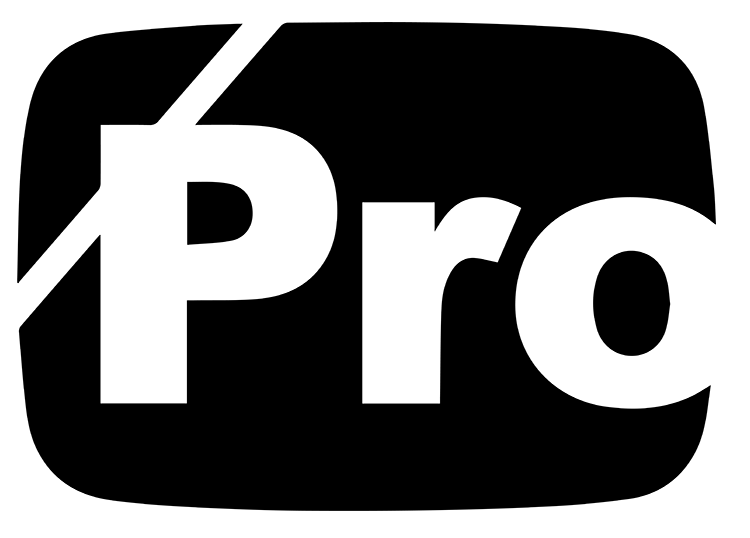Do you know how many people don’t have your phone number?
It’s a lot. And that’s bad news for you because the majority of people use their phones to do everything from research to shopping. Today, if someone wants information about what kind of car they should buy next, what restaurant is good for lunch, or even who would be a good plumber in their area – chances are they’ll use their phone.
So when you have a potential client/customer looking at your website, it’s only right that you should have your phone number listed. But, with the advances in technology, why would you make your clients type in the phone number?
Using “Call Me” or “Text Me” links can increase the number of calls & texts you receive from potential clients.
The first “Link” we are going to create is the “Call Me” link.
Creating a "Call Me" Link [html]
This is going to be the easiest link to create. If you would normally type out your phone number like this (555) 555-5555 then your link to open the phone app and call you will look like this … (tel:+1.555.555.5555) so you would simply put this in the link field instead of the traditional (https://yourbrandsname.com) link. Click the “Copy” button to copy the link below and change your information.
tel:+1.555.555.5555
Creating a "Text Me" Link [html]
This can get a little more complicated than a “Call Me” link, because of the customization. Now, if you want their text messaging app to open like a default new text, then all you need to do is change the tel to sms. So it will look something like this sms:+1.555.555.5555. Click the “Copy” button to copy the link below and change your information.
sms+1.555.555.5555
The cool thing with making a “Text Me” link is, you can customize the text that it actually populates for them to send.
For example, you can have people click on the “Text Me” link and send the message “Is someone available to talk?”
If you were wanting to do that, the first thing you need to do is use a tool to “encode” the message. So I’ll take the above message and paste it into THIS AWESOME TOOL. (It’s free by the way) and click on “encode”.
It will give you the message “encoded”.
Then you would use the following link to create it.
sms+1.555.555.5555&body=
Don’t freak out, I’m going to walk you through it. When you get the “encoded” message, it’s going to look like a jumbled mess, because it is! lol
All you are going to do is add that to the link above after &body=
So it will look like this…
sms:+15555555555&body=Is%20anyone%20available%20to%20talk%3F
Once you have your phone number replaced and the link added as a link on your website when people click on the link it will open their text messages app and you’re off to the races.
Below you will see an image of the setup for creating a text me button with Elementor.

If you have followed along with the steps above, once published, your button will automatically open the text messaging app and write the message out for your clients/customers. See the image below to see the example, or click on the button in our header to see it in action. (Please just don’t hit send unless you need assistance)

Creating an "Email Me" Link
At the core, the email links work similar to text links. But with a few variations.
The regular link to just open your email address in the “To” field is simple.
mailto:abc@example.com
If you want to take your customer service up a notch, you can create specific email buttons for different things. Change the subject, and the body of the message. That way when you use this type of email me link, it populates the message for you
mailto:abc@example.com?subject = Feedback&body = Message
Use these when making your website and help your clients with the path of least resistance to hiring YOU!